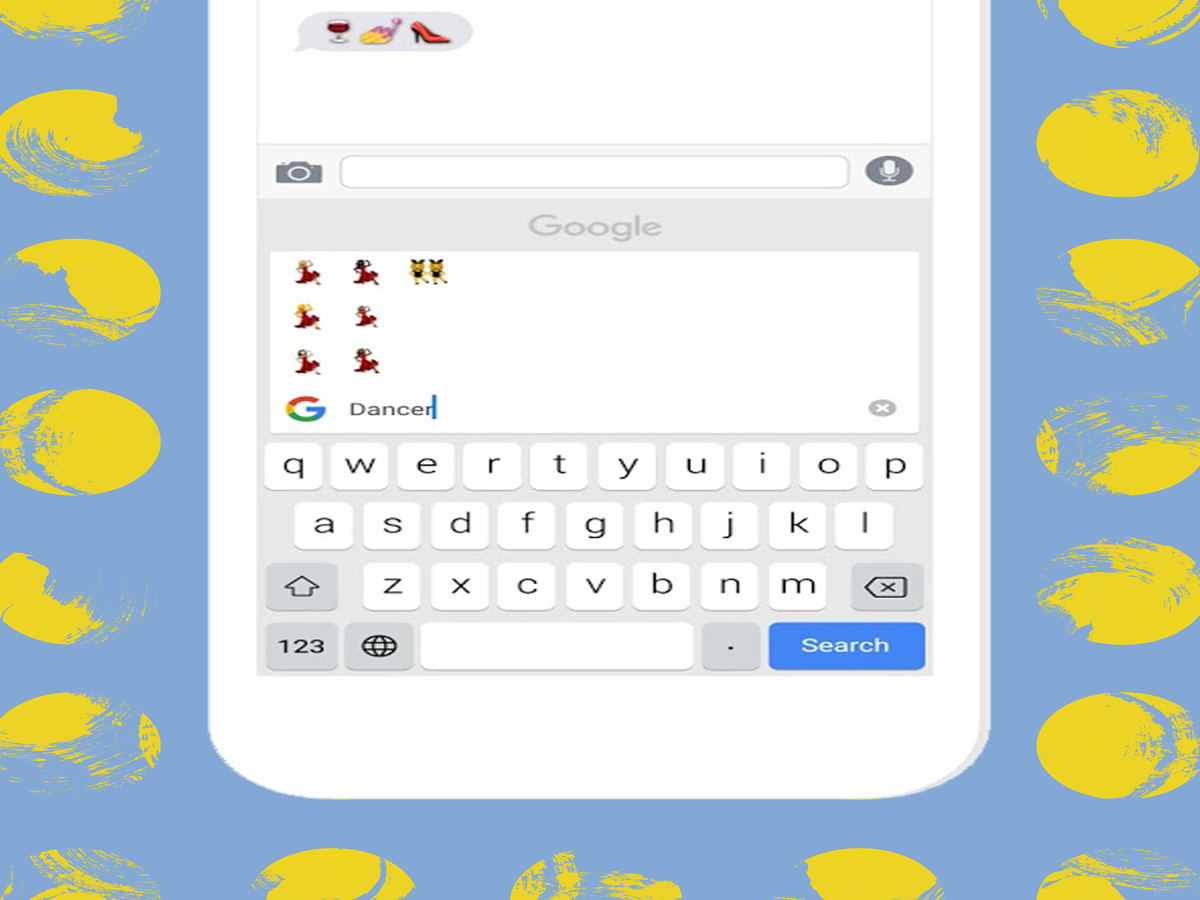
These days, a new keyboard app shows up in the App Store almost daily. But while they definitely offer fun ways to spice up texts, their capabilities have thus far remained limited: Emoji Xpress lets you add emojis, for example, and GIPHY Keys lets you add GIFs. That's about it.
But now, there's one keyboard to rule them all: Google's GBoard. The iOS-only keyboard, which launches later today in the App Store, lets you easily access GIFs, emojis, and Google's regular search feature.
Want to look up a restaurant while you're on Facebook? Now you can do it without switching apps — GBoard works in any app where you can type, not just texts.
Click through to see how to use all of the app's cool components before you head to the App Store to give it a download.
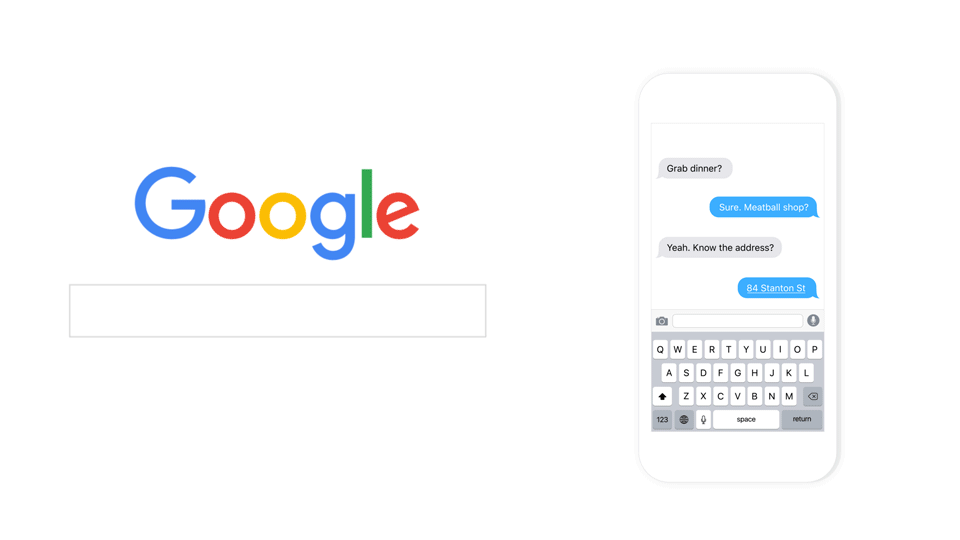
GBoard's setup is similar to other keyboards you might have installed. After downloading the app, open it and tap "Get Started" followed by "Add new keyboard." Select "GBoard" and tap the switch to "Allow Full Access."
To launch GBoard within another app, just press the Globe icon to the left of the space bar to toggle between the keyboards you've installed.
Courtesy Google.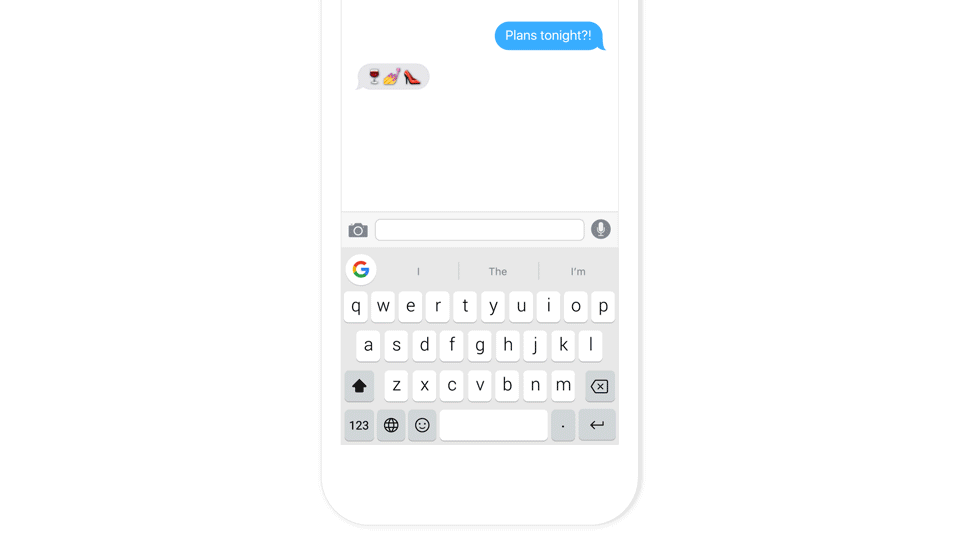
To access emojis, press the emoji button to the left of the space bar (it looks like a smiley face). You won't have to waste time scrolling through different categories to find the one you're looking for. Just type a general descriptor (such as wine or nail polish) in the search bar, and the keyboard quickly pulls up all of the applicable options for you.
Courtesy Google.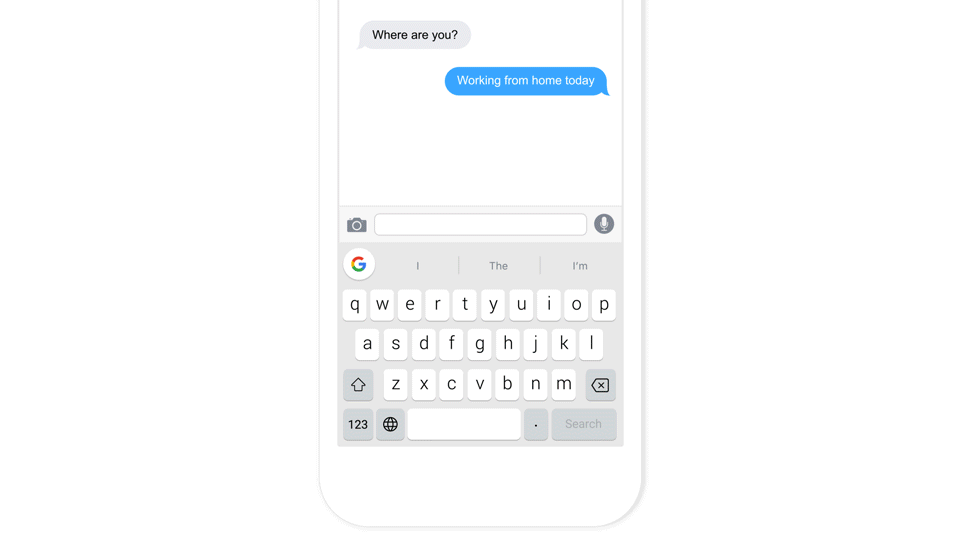
To get to the keyboard's GIFs, press the emoji button, and then the GIF tab. There are GIF categories based on actions and reactions, such as "high five" and "mind blown," but it's just as easy to search for and paste your own GIF using the search bar.
Courtesy Google.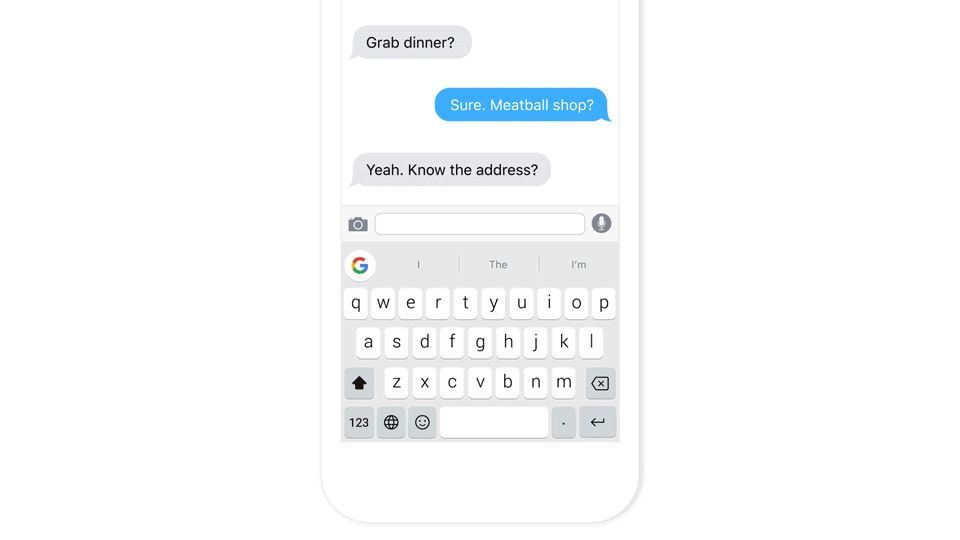
You can search for everything from flight times to articles by clicking the "G" in the keyboard's top left-hand corner. Tap the info that then comes up to copy it, and then paste in a message or post to share it with friends.
Courtesy Google.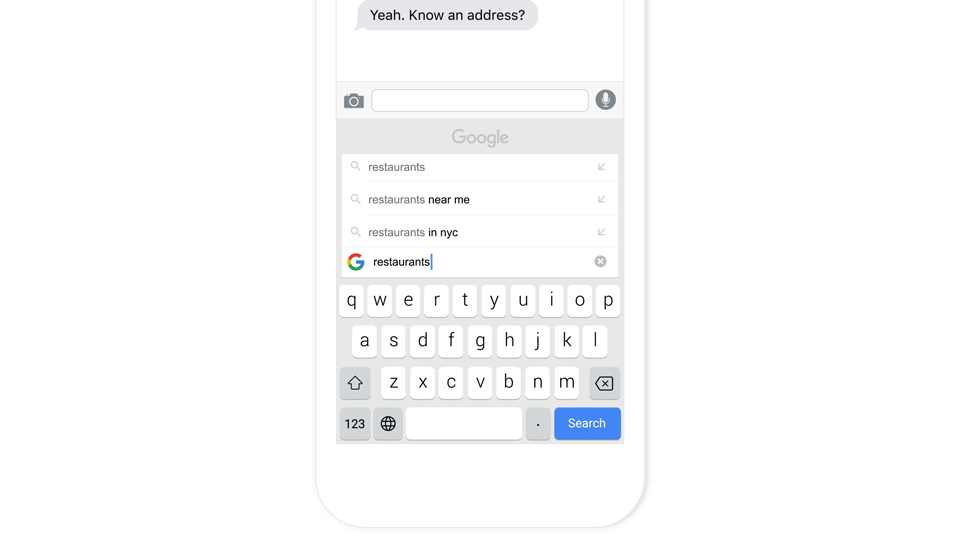
So that you can save more time while sharing the news (or newfound GIFs), the app lets you glide-type your messages. Just drag your finger from one letter to the next for words to appear, rather than tapping things out with your thumbs.
Courtesy Google.Like what you see? How about some more R29 goodness, right here?
Google Engineers Propose Professional Female Emoji (Finally)